|
| |
|
| |
|
|







|
|
TCHS 4O 2000 [4o's nonsense] alvinny [2] - csq - edchong jenming - joseph - law meepok - mingqi - pea pengkian [2] - qwergopot - woof xinghao - zhengyu HCJC 01S60 [understated sixzero] andy - edwin - jack jiaqi - peter - rex serena SAF 21SA khenghui - jiaming - jinrui [2] ritchie - vicknesh - zhenhao Others Lwei [2] - shaowei - website links - Alien Loves Predator BloggerSG Cute Overload! Cyanide and Happiness Daily Bunny Hamleto Hattrick Magic: The Gathering The Onion The Order of the Stick Perry Bible Fellowship PvP Online Soccernet Sluggy Freelance The Students' Sketchpad Talk Rock Talking Cock.com Tom the Dancing Bug Wikipedia Wulffmorgenthaler |
|
bert's blog v1.21 Powered by glolg Programmed with Perl 5.6.1 on Apache/1.3.27 (Red Hat Linux) best viewed at 1024 x 768 resolution on Internet Explorer 6.0+ or Mozilla Firefox 1.5+ entry views: 2135 today's page views: 255 (15 mobile) all-time page views: 3241448 most viewed entry: 18739 views most commented entry: 14 comments number of entries: 1213 page created Sat Apr 5, 2025 14:01:58 |
|
- tagcloud - academics [70] art [8] changelog [49] current events [36] cute stuff [12] gaming [11] music [8] outings [16] philosophy [10] poetry [4] programming [15] rants [5] reviews [8] sport [37] travel [19] work [3] miscellaneous [75] |
|
- category tags - academics art changelog current events cute stuff gaming miscellaneous music outings philosophy poetry programming rants reviews sport travel work tags in total: 386 |

| ||
|
- gaming - After too many minutes wasted waiting for DotA hosts, I decided to delve into the arcane arts of router configuration, and regain the prestige and MSN nudges accorded to the select few able to anchor a multiplayer game. From being a space-age gadget requiring a degree in Computer Engineering and prefably three years' relavant work experience to handle, routers appear a Plug N' Play afterthought nowadays. Sadly, other than hiding you from the big bad world, they also hide you from friendly applications. Hence the sacrifice of three vintage 16MB RAM chips, a faithful 5 1/4 inch floppy disk drive and the usual stack of virginal unwritten CDs on the Altar of Networking L33T-ness, to gain the dark, forbidden workaround which opens one to an eternity of bad public #lancraft games. Ok, it was more of forgetfulness on my part. And it isn't really hard. First off, the Windows Firewall that Microsoft has so generously included for free. Go to Control Panel, then Windows Firewall. It's on? Good for you. Turning it off would certainly work, but is categorically not recommended. Unless, of course, your soon to be ex-computer has aspirations to become a living spyware and virus archive. Instead, click the Exceptions tab. Wonderful things, exceptions (expect in Java). Add Warcraft III to the list, lancraft if you have that nifty program, and as an afterthought add the ports 6110 and 6112. The process should be similar for other commercial firewalls. Most people appear to get the hang of this by themselves, though. It's the router that is more often the problem. Dig out that manual, and locate the ip address that grants you access to the Router Configuration Web Console or its equivalent. Perhaps you see the WAN IP address right off, like here: 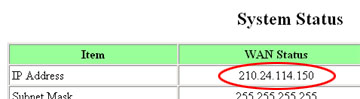
WANna play? Do you? Okay, forget that. It doesn't seem to be important. Instead, run the trusty old DOS command prompt (with cmd), and then type ipconfig. winipcfg may work on some earlier versions of Windows. You should get an IP address here, as shown:  It reads, 192.168.123.128 Back to the Router Configuration Web Console. There should be some option on Forwarding. Select it, and you may see something like this: 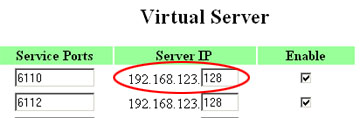 Foward, ho! See anything familiar? Hint: The IP address is the same as shown with ipconfig, i.e. your computer. My error leading to me losing the ability to host for a time probably lay in the fact that this IP may change. It was set to ***.***.***.15*, which worked then. Under Special Applications, I set ports 6110 and 6112 to trigger on 6110 or 6112. It seems to help. Finally, try enabling DMZ hosting, again pointing to your IP address. You can try turning it off later and checking if hosting still works fine, if needed. At this time, you'll probably need to reboot your router. So slip on your best soccer wear and give that old foot a workout. Hey, it's the World Cup period after all. The moment of truth. Run Warcraft, set the port under Options->Gameplay to 6112 (if using lancraft), then click Local Area Network and Create Game. Grab your public IP off What Is My IP?, distribute on the IRC #lancraft channel, celebrate once at least one hopeful joins, then kick them all and invite your pals for an inhouse game. Mission accomplished! Next: Four Years, Like That
|
|||||||
 Copyright © 2006-2025 GLYS. All Rights Reserved. |
|||||||